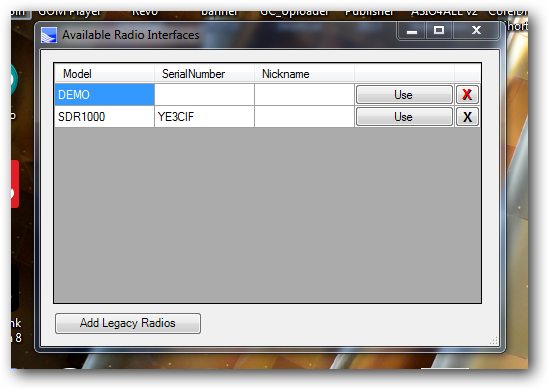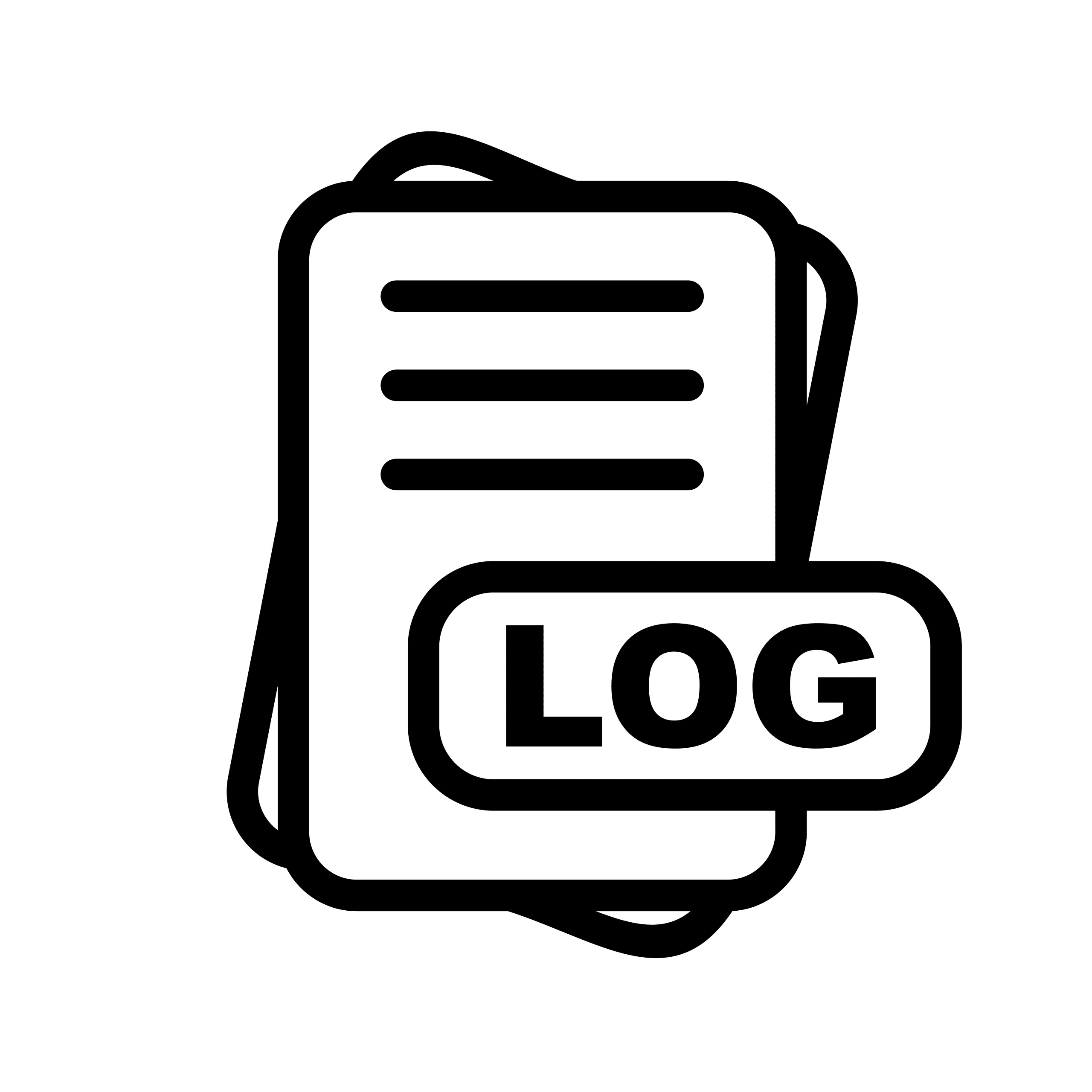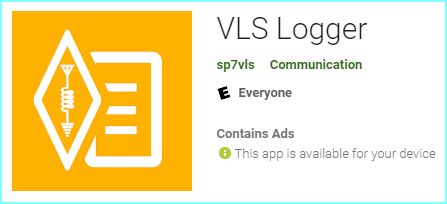The FT232R USB driver is a bit of a complicated install. The screenshots below will give you direction with regards to installing the driver the correct way. This means that you first have to uninstall the driver, disconnect from the internet and then install the driver again. The FT232R USB drivers below need to be extracted to an area on your computer you can find.
Step 1:
Download the driver file and extract it to your hard driver where you can find it
FT232R USB UART Driver Download
Step 2:
You first need to uninstall the incorrect drivers on your computer. In Windows, go to Control Panel then to Device Manager

Now press the delete button on your computer and it will ask for confirmation.
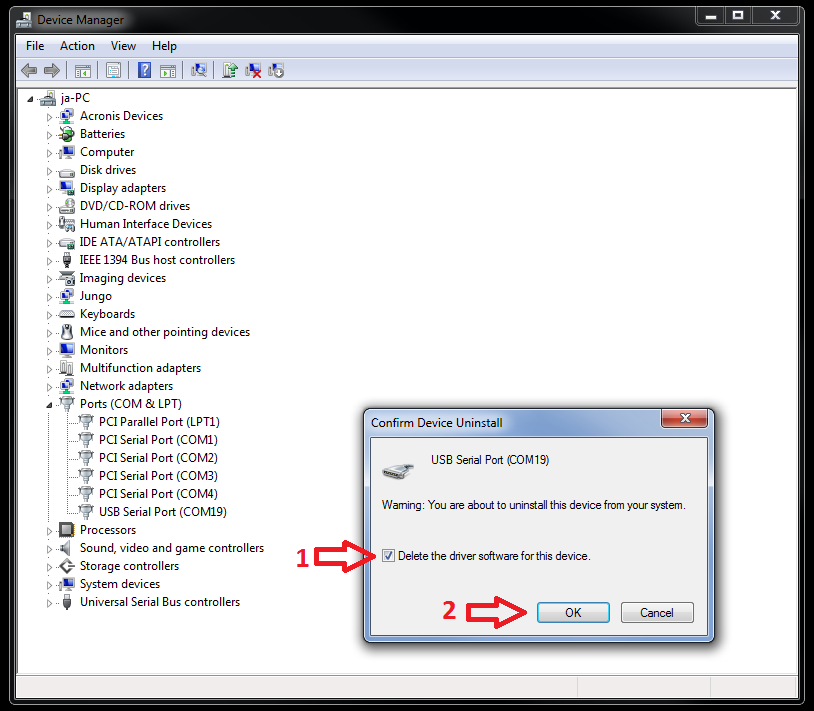
Collapse the Ports menu and now click on the USB controller at the bottom of the list.

Now you need to uninstall the existing USB Serial Convertor.
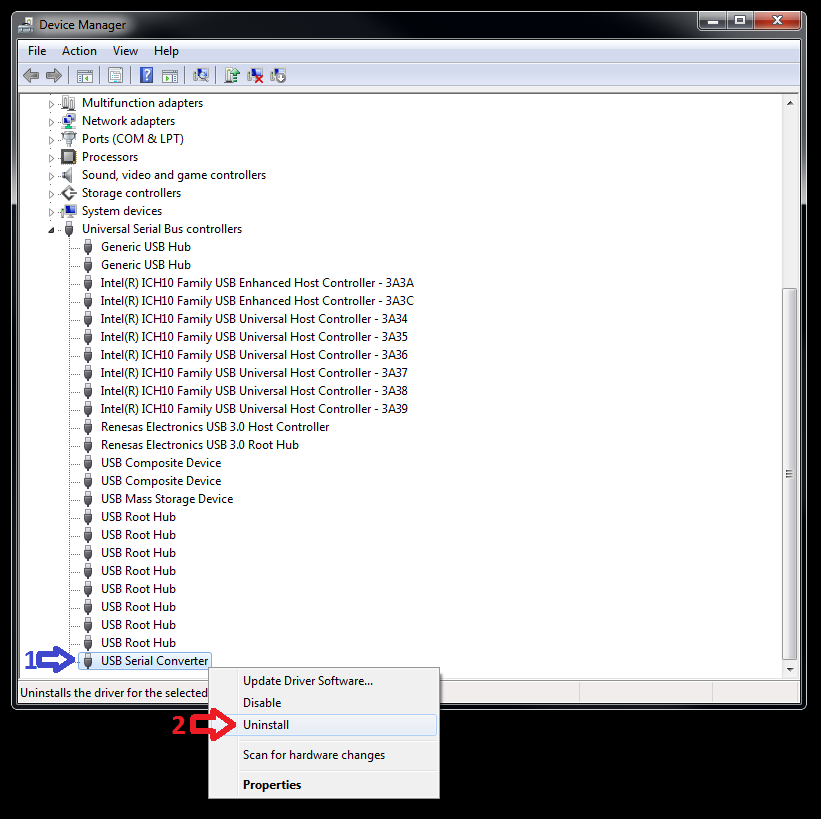
Disconnect the USB cable from your PC to KMX1 or KMX2
reconnect the USB cable from your PC to KMX1 or KMX2
A new yellow flagged item will appear FT232R USB UART
Right Click on FT232R USB UART
Select Update Driver Software

Now you need to find where you extracted the drivers from the file you downloaded above and point the software to the directory.
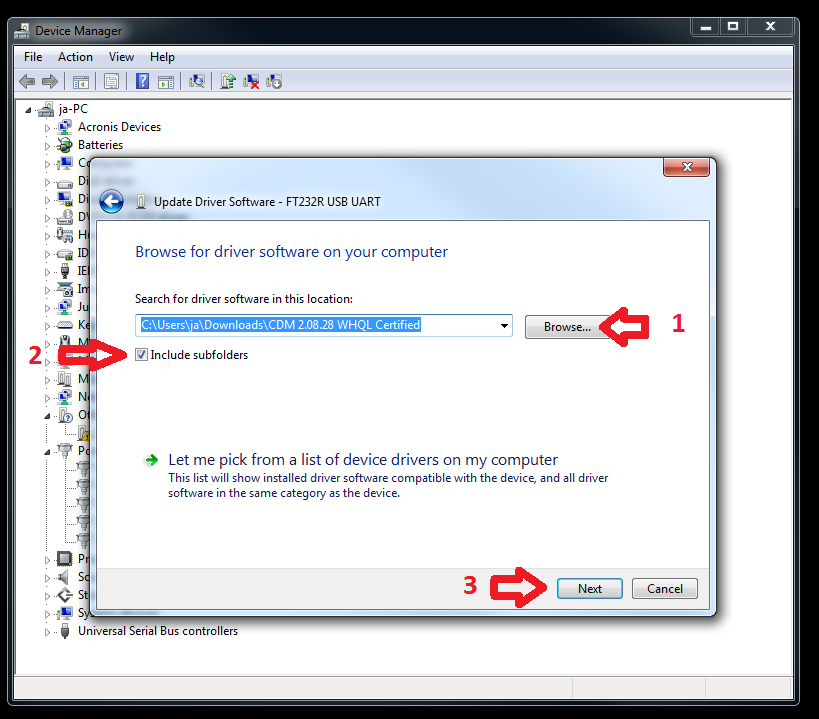
The driver software for USB Serial Converter has been installed
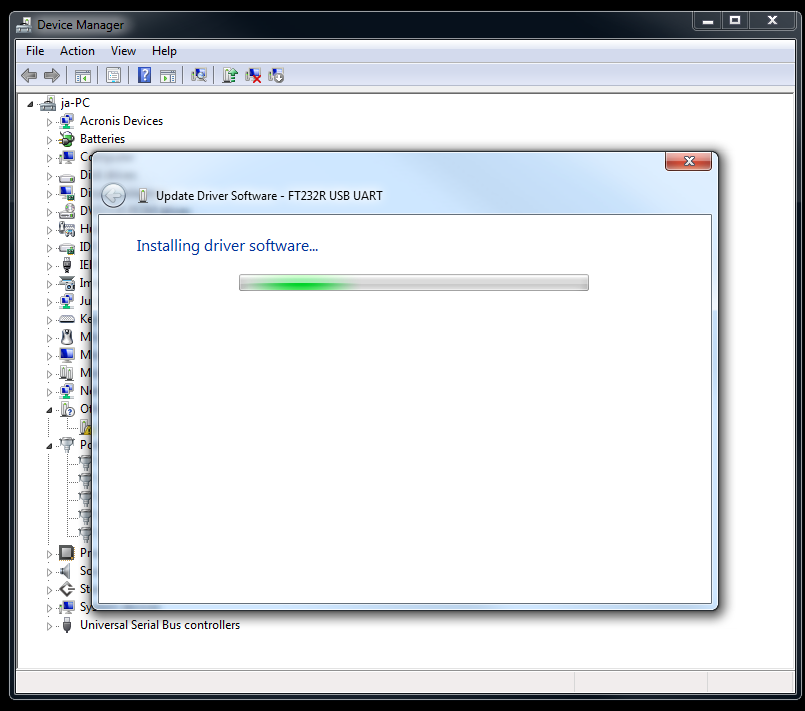
The USB Serial Convertor is now installed. Next you have to install the port. If you are old enough to remember software modems then you will recall that it was done in the same manner.
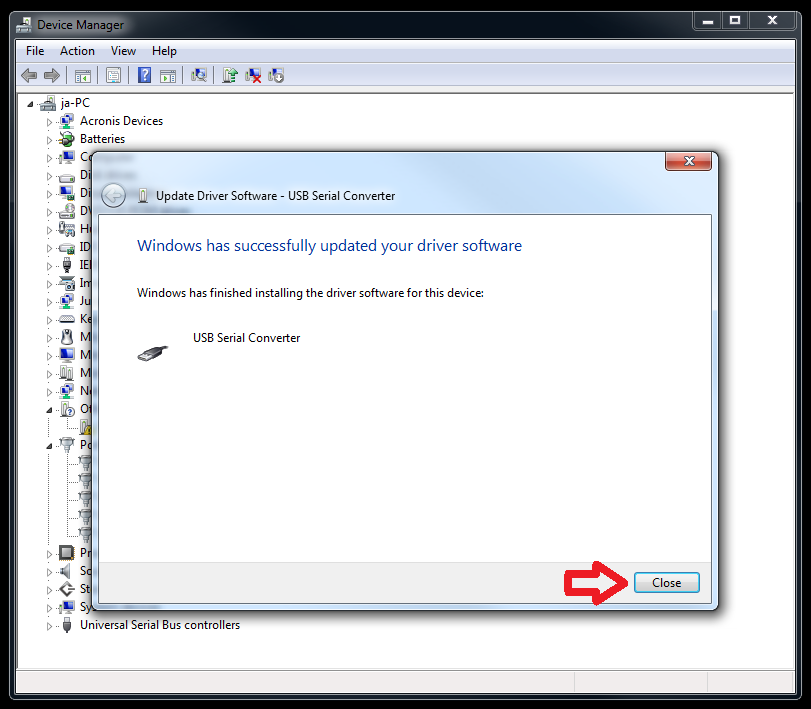
The yellow flagged item will have changed name to USB Serial Port
Right Click on USB Serial Port
Select Update Driver Software

The driver software for the Port is in the same directory where you had the other drivers which you had just installed.

The Serial Port will now install and that will be the final installation. There should be no yellow flags any more.

Done!